netdiscover
The netdiscover is a tool which is used to gather all the important information about the network.
It gathers information about the connected clients and the router.
As for the connected clients, we'll be able to know their IP, MAC address and the operating system, as well as the ports that they have open in their devices.
As for the router, it will help us to know the manufacturer of the router.
Then we'll be able to look for vulnerabilities that we can use against the clients or against the router if we are trying to hack them.
In the Network penetration testing, we used airodump-ng to discover all the connected clients to the network. In the second part of the airodump-ng output, we learned how we could see the associated clients and their MAC addresses.
All these details we can get before we connect to the target access point.
Now, after connecting to the network, we can gather much more detailed information about these devices. To do this task, there are a lot of programs, but we're going to talk about two programs. Now start with the simplest and quickest one, netdiscover.
The netdiscover is a quicker and simplest program to use, but it doesn't show very detailed information about the target clients.
It'll only show us their IP address, their MAC address, and sometimes the hardware manufacturer.
We're going to use it by typing netdiscover, then we are going to use -r, and then we are going to specify the range, which can be any range we want.
Looking at the IP (which is 10.0.2.1) tells us which network we are in.
We want to discover all the clients that are in this network, so we're going to try and see if there is a device in 10.0.2.1.
Then we're going to try 12, 13, 14, 15, 16, up to 254, that's the end of the range.
So, to specify a whole range, we can write /24.
That means we want 10.0.2.1, and then this IP is just going to increase up to 10.0.2.254, which is the end of the IP range in the network.
The command for this is as follows:

Now hit Enter.
It will return the output very fast, producing the result shown in the following screenshot:
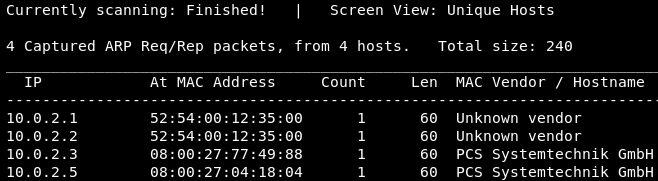
In the above screenshot, we can see that we have four devices connected to the network.
We have their IP address, MAC address, and the MAC Vendor.
This method was very quick, and it just shows simple information.
Sem comentários:
Enviar um comentário